THANK YOU FOR BEING A CUSTOMER!!!
As you already may know As of 9/10/2018 the Terrarium Tv app has been shut down by its creator. 10/05/2018 it now has been blocked again. Your app will display ‘No data’ or close out before it opens.
We care about our customers and that is why we have set this page and download area up so that you can continue to enjoy the movies and tv shows with in the Terrarium tv app.
If you are one of the customers that are getting the ‘No data’ error email us for your code prior to beginning this.
Lets Begin…
First you will want to delete your old Terrarium Tv app. You can do this by going to settings…Applications…manage installed applications…Terrarium TV…uninstall.
Downloader app is officially available on Amazon Store. You don’t have to side-load it onto your device. Here is how you can install the app:
#1. Go to the home screen of Fire TV / Stick if you are already not there
#2. Use your remote to navigate to the Search icon on the menu bar on the top of the screen. You will find the search icon on the far left
#3. Now type in ‘Downloader’ (without the quotes of course) using the onscreen keypad (use the remote to navigate to the letters.

#4. You should see the app suggestions on the list that shows up as you begin typing. When you see ‘Downloader’ on the list, select and open it
#5. You should now see ‘Downloader’ appear under ‘APPS & GAMES’ section. Go ahead and click it
#6. Now click the ‘Get’ button to download and install the app. You should have the app in no more than a couple of minutes

Once the app is installed, you will again see it in the Apps & Games section and probably on the home screen among the recently installed apps.
Where Can I Find the App Icon?
The Downloader app may or may not appear on the home screen. You can always go to the Apps list and open the app from there. But, having the app on the home screen is more convenient. I need to use this app frequently and I would like to do it with just a few clicks.
If the app is not on the home screen, this is how you can move it there:
- Press and hold the Home button on FireStick remote until a menu pops up
- Open ‘Apps’ from the menu
- You should now see the list of all your installed apps
- The recently installed app icons are at the bottom. Hold down the ‘Down’ key on your remote to scroll all the way down
- Select the ‘Downloader’ app
- Now press Options on the remote and when a menu pops up on the bottom right choose ‘Move’
- Press the ‘Up’ key on the remote and drag the Downloader icon all the way to the top row
- Press ‘Select’ on your remote to release the icon once you have chosen the desired position for the app
- Now you can go back to the home screen. The ‘Downloader’ app is right here!
Getting Started with Downloader- Enable JavaScript
When you open the app for the first time, you may see the ‘Update Notes for Downloader’ pop-up. Go ahead and read it if you want to, or simply click ‘OK’ to proceed.
Now, before we get started with Downloader, there is one little tweak to the app I would suggest you make – Enable JavaScript. If this option remains unchecked, some of the websites will not download properly in Downloader.
Here is how you can enable JavaScript:
#1. Open Downloader
#2. On the left sidebar you should see the option ‘Settings’; select it

#3. Check the box next to Enable JavaScript in Settings.

#4. Click ‘Yes’ when you see the warning message. Again, don’t worry about the warning. I always keep this option checked and have never experienced any troubles. In fact, most browsers keep JavaScript enabled by default

#1. Click ‘Home’ on the left sidebar. This option sits right on top.
#2. On the right, you will see the cursor already blinking in the URL field. Press the ‘Select’ button on your remote to highlight the field. The onscreen keyboard will pop-up. If the URL box is already populated, clear it first.

#3. Now simply enter the file URL http://droidadmin.com and press Go on the onscreen keyboard
#4. Once the page loads scroll down with the red circle until it is over ‘DOWNLOAD FILELINKED’ and press the select button on the remote.
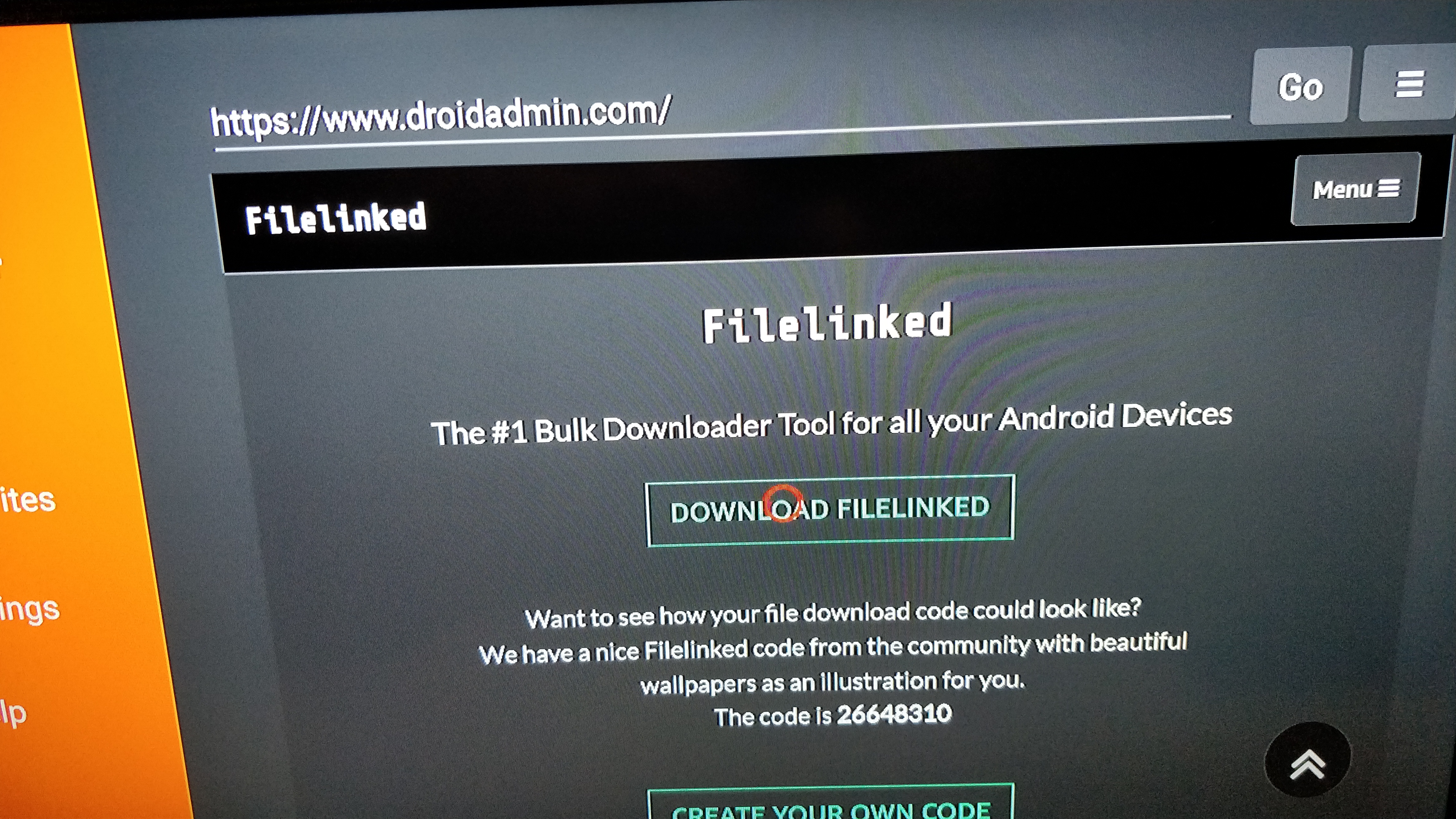
#5 downloading….
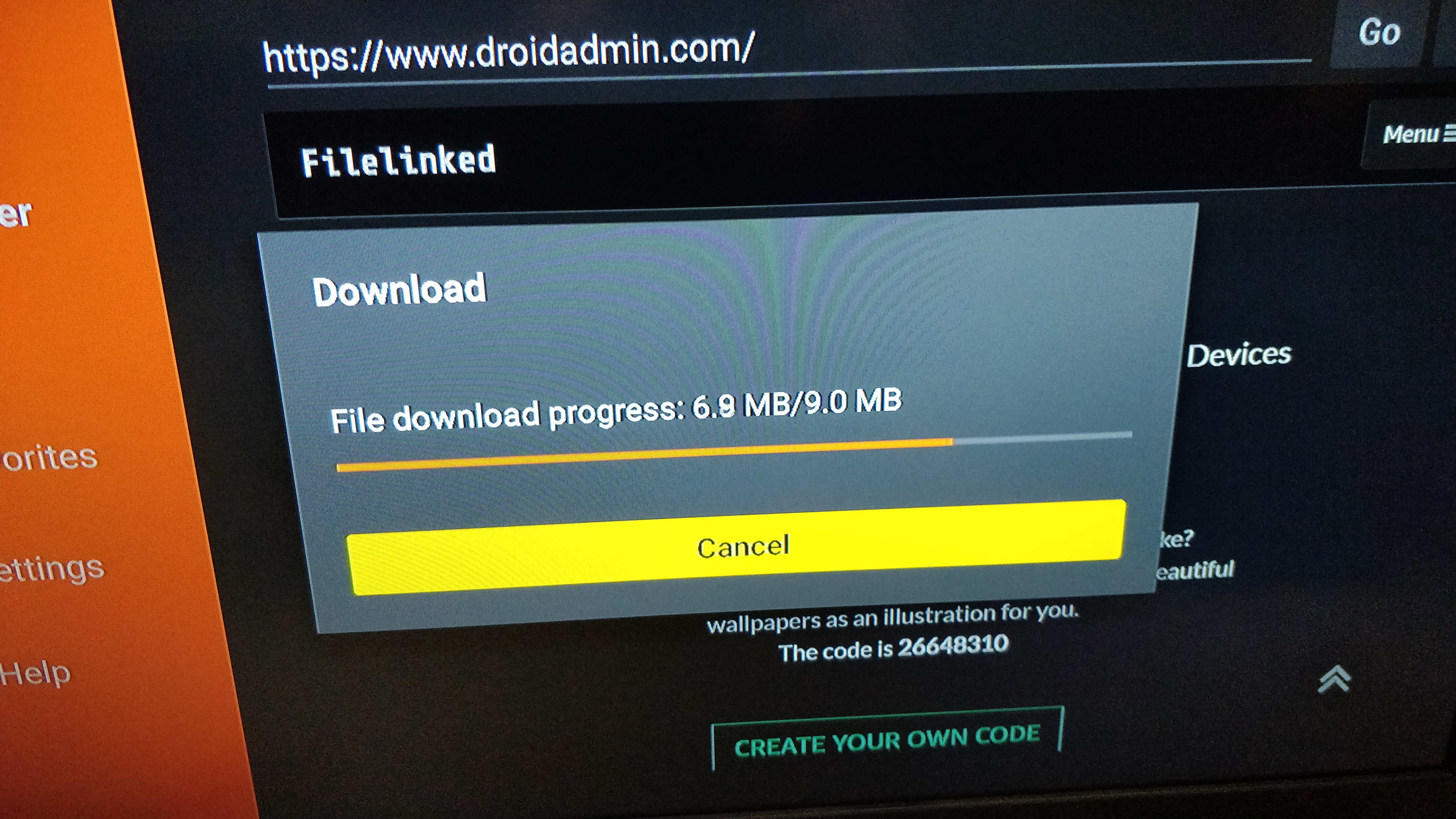
Select install at the bottom right hand corner and press select on the remote.
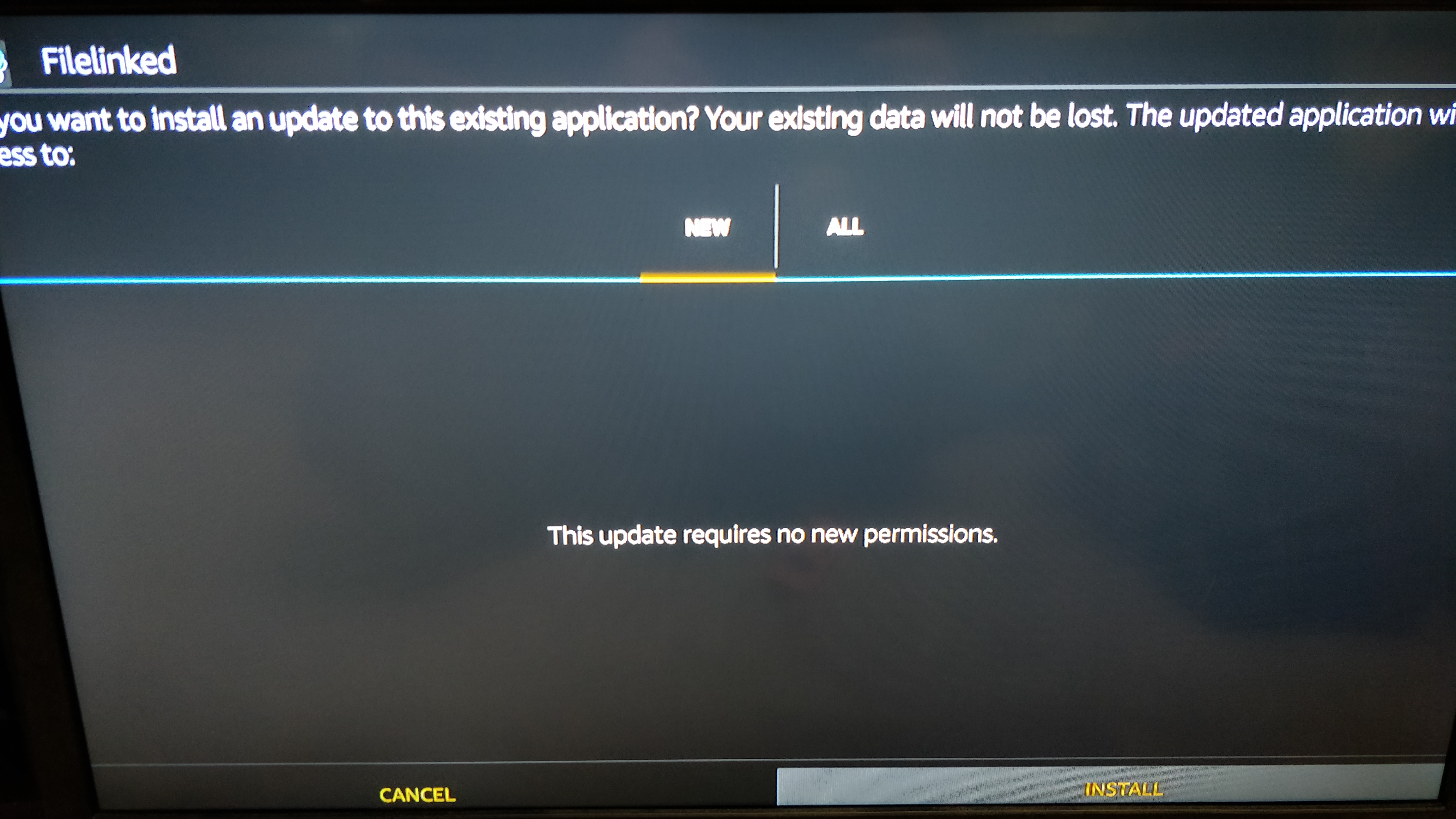
#6 Once it is installed go to the app page and select filelinked and open it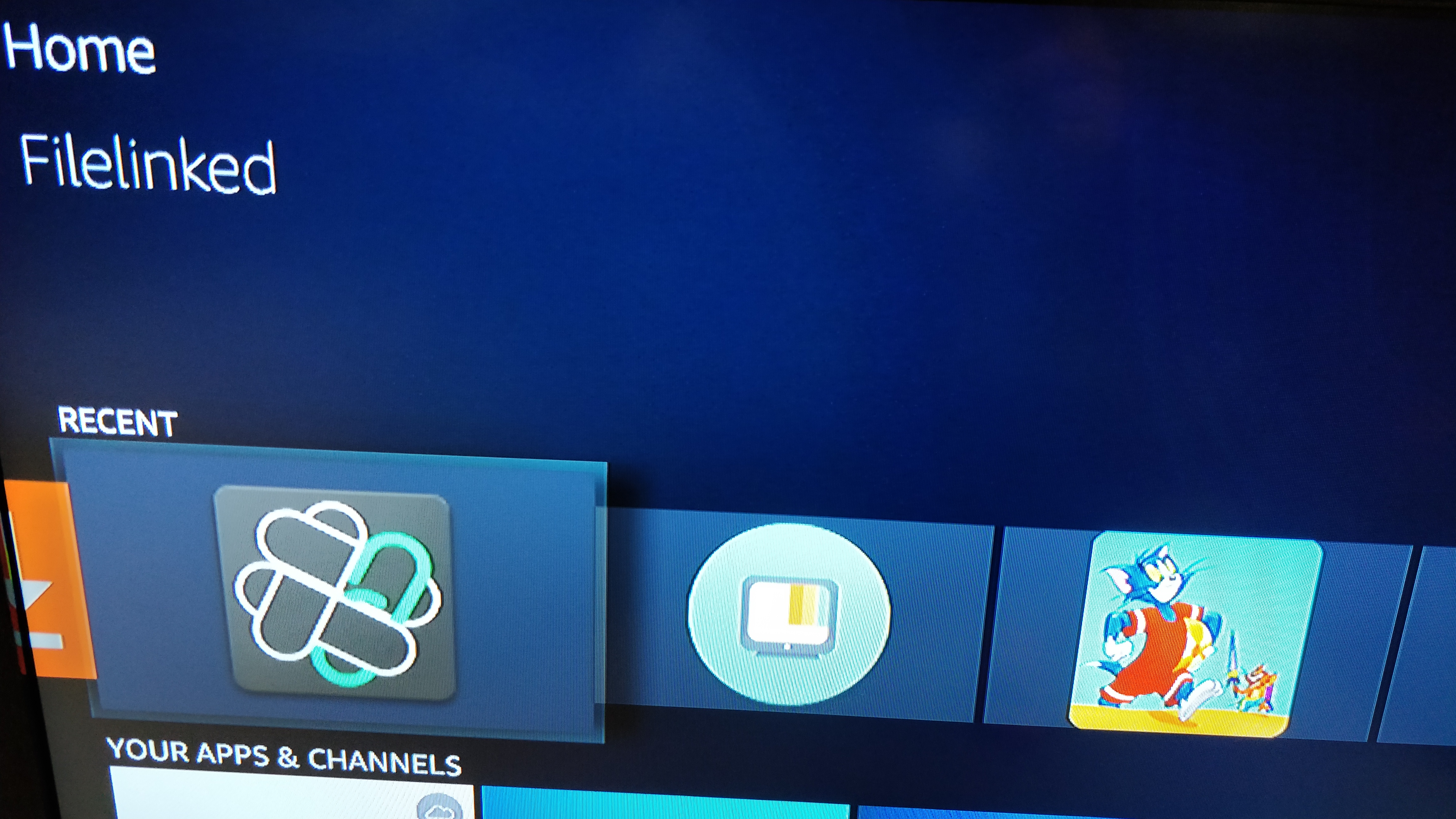
We will continue to use this app for future updates if needed so do not uninstall it to make life easier.
#7 Enter the code we provided to you via email–if you don’t have one let us know. This is for previous customers with Terrarium Tv app NO DATA error. 
#8 press DISMISS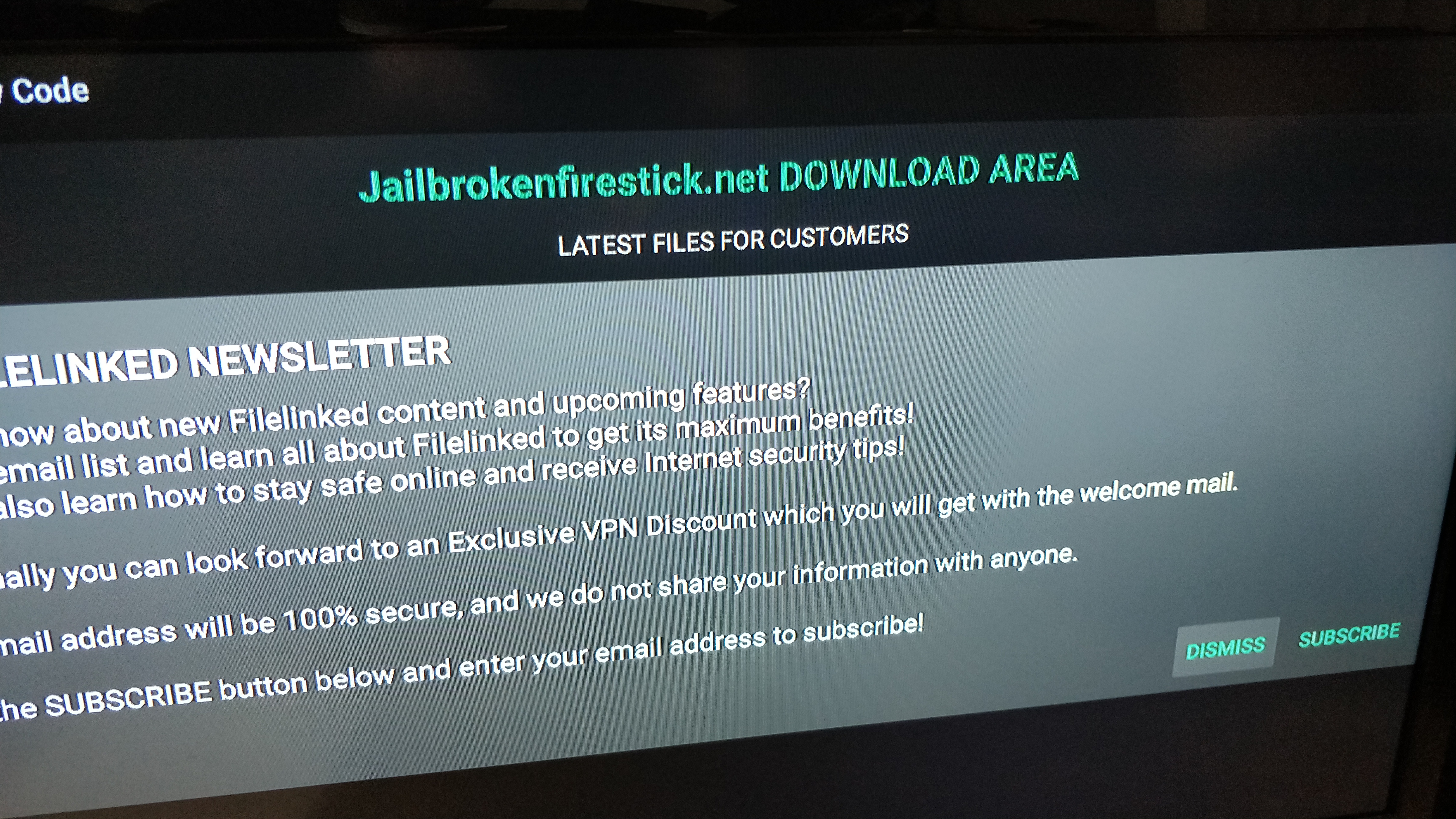
#9 Scroll down to the download button by Terrarium tv and press select to download the .apk file.
#10 Once it is downloaded click on the “play button” icon to install

#11 select install and press select to install it
#12 Enjoy the Terrarium Tv app— NOTE This is a modified version of the Terrarium Tv app. The official app is no more. This app uses different sources.
If you have questions about this install please let us know at: customerservice@jailbrokenfirestick.net
REMEMBER THIS IS ONLY FOR PREVIOUS CUSTOMERS PRIOR TO 10/08/2018 PLEASE DO NOT EMAIL US IF YOU PURCHASED YOUR FIRETV DEVICE AFTER THIS DATE